How to Get your Paypal Account Verified?
After signing up for your own Paypal account, let me show you how you can verify it.
First, let me explain to you why you would want to get your Paypal account verified. The MAIN reason is Paypal sets initial limits on the amount of money you can send, receive and withdraw from your Paypal account. Once your account is verified, those limits are lifted and you won't have to worry about that for a very long time.
Reminder: You must be 18 years and older to sign up for a Paypal account. However, if you really want to try this out, you can create an account under your sibling or parents' name, but ask them for permission first, okay? There's no limit on how much you can receive but there's a limit on how much you can send and transfer from Paypal. If you want to verify your Paypal account, the whole verification process involves a debit or credit card (Unionbank EON or SmartMoney for Pinoys), you can just ask your sibling or parent if they can open an account or if you can use their card for the verification. Anyway, it's just $1.95 charge for the verification, which will be refunded afterwards.
Note: You might be asked by Paypal to setup 2 security questions before you can proceed to the verification process. Make sure you take note of your answers as they're VERY important.
For this verification process, you will need:
* A debit or credit card under YOUR name
For Pinoys, we can actually use a Unionbank EON Card or SmartMoney to verify our Paypal accounts.
* At least $1.95 available balance on your debit or credit card.
Paypal will be charging you this amount for verification but they will refund it to you after your card or account has been confirmed. Take note that the $1.95 won't go back to your debit or credit card but it will show up on your Paypal balance once your account is verified.
The Verification Process
1. Reminder, Paypal will be charging your account $1.95 for this verification. Don't worry because this amount will be refunded to your Paypal account afterwards.
Note: DO NOT continue with the verification otherwise, the verification will fail.
2. Login to your Paypal account and click on the Get Verified link on the Account Overview page.
3. You should see this screen where you would enter your debit or credit card information.Again, make sure all the information you enter are accurate.
4. Click on Save and Continue. Your account will then be charged $1.95 by Paypal.
Now, here's the hard part. If you used a credit or debit card, you have to check your bank statement or billing statement that will be mailed to you OR if you can check it online, that would be BETTER!
You can also try to call your debit/credit card issuing bank's Customer Service/Billing department and ask them for the 4-digit EXP (expanded) use code for Paypal so you won't have to wait too long for that.
If you can access your bank or billing statement online, then, just look for that 4-digit EXP code that's linked to the $1.95 charge on your account. It usually starts with 4 digits followed with Paypal. Take note of that 4-digit code.
5. Now, once you have that EXPUSE 4-digit code, go back to Paypal and confirm your card by entering that 4-digit code. Once done, your Paypal account is verified! Yeah!






















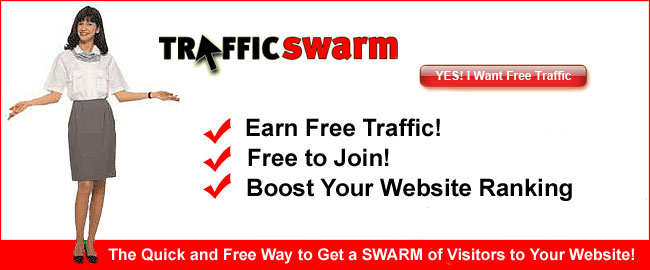









0 comments:
Post a Comment